Datasheet shortcuts
Shortcuts and limits of the data table and the data sheet nodes
Navigation
- Arrow Up ↑ – move to the cell above current active cell (if exists)
- Arrow Down ↓ – move to cell underneath current active cell (if exists)
- Arrow Right → – move to the cell on the right side of the current active cell (if exists)
- Arrow Left ← – move to the cell on the left side of current active cell (if exists)
- Tab – move to the cell on the right side of the current active cell (if exists)
- Tab+Shift – move to the cell on the left side of current active cell (if exists)
- Home – move to the first cell in a row
- End – move to the last cell in a row
- Ctrl+Home – move to the first cell in a column
- Ctrl+End – move to the last cell in a column
Selection
- Ctrl+A – select all
- Shift+Arrow Up ↑ – extend selection of the cell above
- Shift+Arrow Down ↓ – extend selection of the cell underneath
- Shift+Arrow Right → – extend selection of the cell on the right
- Shift+Arrow Left ← – extend selection of the cell on the left
- Shift+Home – select all cells in the row to the right including the current cell
- Shift+End – select all cells in the row to the left including the current cell
- Ctrl+Shift+Home – select all cells in the column to the top including the current cell
- Ctrl+Shift+End – select all cells in the column to the bottom including the current cell
Editor
- Enter – open/close cell editor
- F2 – open cell editor
- Esc – cancel editing and close cell editor
- Backspace, Delete – empty cell
- Ctrl+C – copy cell's content
- Ctrl+X – cut cell's content
- Ctrl+V – paste cell's content
- Ctrl+Enter - fill all selected cells with edited cell's value
Context menu
- Arrow Down ↓ – move to the next option in context menu
- Arrow Up ↑ – move to the previous option in context menu
- Enter – select option from context menu
Merge cells
- Ctrl+M – merge/unmerge selected cells