Downloading Files and Folders
Download multiple files and folders.
Step 1
Using the "Folders" pane on the left, browse to the folder that contains the files and/or folders you want to download.
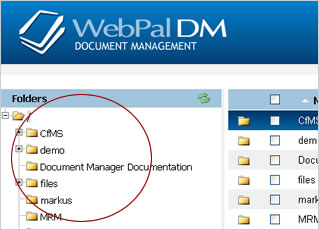
Step 2
If you want to download an individual file, simply click on the save icon located to the far right of that file.
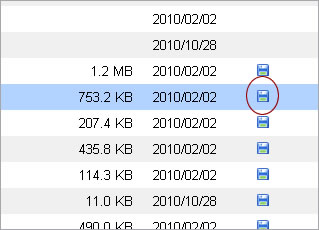
Step 3
If you want to download multiple files and/or folders, simply click the checkbox beside the files/folders you want to download.
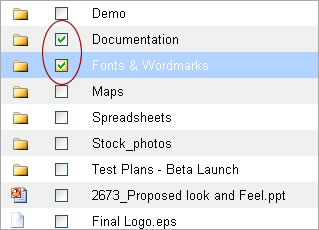
Step 4
Once all files/folders have been selected, click on the "Download" button in the actions menu at the bottom of the screen.
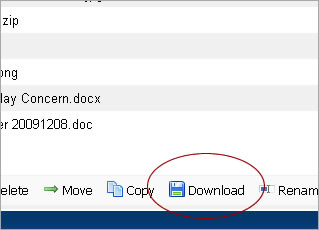
NOTE: When downloading multiple files or folders the end result of this operation will be a compressed zip file containing all the items you selected.