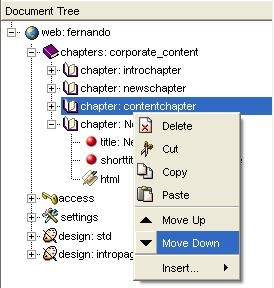How to Move or Delete a Chapter / Page
Once you've created your nodes (like for example chapters, html, or lists), you may wish rearrange them within the web tree. The order in which the nodes are placed in the tree is generally the order in which they will appear on your website. You may also find that you no longer need a particular node, perhaps a page is no longer needed, or a list is out of date. There are various ways to move and delete nodes.
Moving nodes
Method 1: Using the Move Up or Move Down commands
To move any node up or down within the tree hierarchy, right-click on the chapter and select Move Up or Move Down.
Method 2: Drag and Drop
To drag and drop a node from one location to another, simply left-click on the node you want to move, and "drag it" (by moving the mouse, while holding down the left button) to its new location. Before you do this, make sure you have saved any content in the node.
Method 3: Cut and Paste
You may wish to turn a chapter into a sub-chapter of another chapter. To do this, right-click on the chapter in the Web Tree, and select Cut from the drop-down menu. Next, right-click on the chapter you wish to paste it into, and select Paste from the drop-down menu. The cut chapter is inserted at the bottom of this chapter.
These methods are true for any node, whether it be content, a title or a list. To Paste a node into a chapter you are not currently logged into, Cut the node you would like to move, log out, log in to the other chapter, and press Paste. Proceed exactly as described above.
Deleting nodes
To delete any kind of node (chapters, html, lists), just right-click on the node within the Web Tree hierarchy and select Delete from the drop-down menu.
Remember, if you delete a node that has sub-nodes (like chapter for instance), all the subnodes will be deleted. If you want to keep any of the subnodes, you must first move them to some other location (like another chapter). If you delete a chapter, make sure to re-publish your site, or the chapter will continue to appear.