How to Add an Image
You can add images to a page in a variety of ways:
- By clicking on the "Insert Image" toolbar button
- By selecting Insert > Image from the menu bar
- By right-clicking on your page and selecting Insert > image from the drop-down menu.
- Drag an image from an existing website, or copy and paste from an existing website.
Insert Image Button
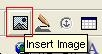
Image Placement
Position your cursor on the page where you would like to insert an image. Once you position the cursor insert your image (see above). A new window will open prompting you to Choose an image. Browse to the location of the image and click "open".
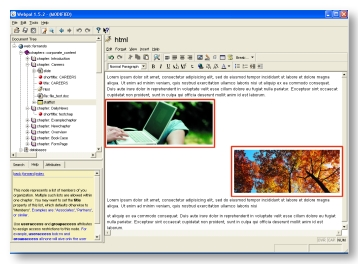
Image Properties
After inserting an image you will be presented tie the properties window. (You can access the window at any time by double-clicking on the image.) These options will allow you to modify the size of the image, and horizontal and vertical space to t he image, and to add an "Alt" attribute to the image. (An alternative name for the image which will be displayed should the user have images turned off.) You can also adjust the alignment of the image, left or right aligned, to have text wrap around it.