Basic Content Nodes
 |
Understanding the Relationship Between Chapter, Page, & URL
All content nodes are in a hierarchy inside the "chapters" (wpChapterList) node. The very first chapter represents the home page of a web site. Each chapter represents a page on the site and can hold any number of content nodes. Each chapter has a name distinct from its siblings and represents a level in the URL.
For example, suppose a top-level chapter "aboutus" contains a sub-chapter "careers". The URL for reaching the careers section of the site would be:
http://www.yoursite.com/abouts/careers/
However, there is not a 1-to-1 relationship between chapters and pages, as some content nodes within a chapter can generate many pages, such as list nodes in particular.
For example, let's say the careers chapter contains a list node "jobs", with a list-item called "web_developer", then the Web Developer posting is reachable at:
http://www.yoursite.com/abouts/careers/web_developer.html
|
Screen Shots
Chapters
Chapter List
 wpChapterList
wpChapterList
The ChapterList node contains all the chapters (or pages) and associated content of the web site.
Chapters are organized in a hierarchical fashion, and this order directly influences the structure of your menu and sub-menu items.
Right-click on this node to add a new top level chapter.
Where to use this node
Attributes
| Name | Use | Value | Help |
|---|
| useraccess | optional | | See Access & Permission Control |
| groupaccess | default | all:r | See Access & Permission Control |
Sub Nodes
| Name | Type | Help |
|---|
| chapter | wpChapter | Insert as many chapters as you wish. The first top-level chapter represents the home (default) page. |
 wpChapter
wpChapter
A chapter node is the fundamental element to structure and organize the content of your web site. Each chapter node represents a menu entry and link on your web site. Typically, a company's web site will have the chapters "Home", "About us", "Products", "Employment", etc... on their site.
Chapters may be nested and can contain further chapters, which are referred to as sub-chapters. To add a chapter, right-click on an existing chapter node and select "insert new...->chapter". WebPal will ask for some required attributes, and then create the chapter. Fill in at least the shorttitle field - this will be needed to actually create a link which points to the chapter.
Right-click on a chapters node and select "Insert New..." to view the WebPal Nodes you may insert in this chapter. The content of this list may vary depending on which nodes are already added to the chapter or which capabilities of WebPal have been enabled under your particular license agreement. Contact palominosys.com for any questions on additional Node Concepts you would like to see in this list.
Where to use this node
Attributes
| Name | Use | Value | Help |
|---|
| name | required | | This will determine the URL of this page. Best practices include: be as semantic as possible, keep names short, ensure all letters are lower case, use dashes to seperate words if necessary. |
| design | optional | | Select a design to be applied to a chapter. "Default" will simply apply the first design in the list. |
| show-in-menu | oneof | yes, no, web-only, wap-only | Setting this to "yes" will show the menu in your navigation, assuming its parent is also set to yes. Setting to "no" will create a "hidden" chapter, only accessible via link or direct request. |
| printerfriendly-design | optional | | You may select a printer-friendly design for each chapter. This creates an icon at the bottom of the page which opens a new window on-click event. A printer friendly designs is normally uniquely used for this function. |
| enable-email-to-friend | oneof | no, yes | Setting to "yes" will add an icon/text combination at the bottom of the page which opens a new window on-click event. |
| email-to-friend-page | default | emailtofriend.html | Allows you to specify a custom URL location, relative to the root, for your Email to Friend pop-up. Defaults to emailtofriend.html. |
| useraccess | optional | | See Access & Permission Control |
| groupaccess | default | all:r | See Access & Permission Control |
| secure-access | optional | | Used in tandem with a WebPal DB installation. Add "group" names (comma separated for multiples) to this field to restrict access. |
Sub Nodes
| Name | Type | Help |
|---|
| chapter | wpChapter | An instance of another chapter |
| html | wpHtml | The container that stores the content for the current chapter |
| title | wpStringL | The title of the chapter, this is used to generate the <title> element of this page. The title can also be set globally in the Web Settings |
| shorttitle | wpStringL | This is used to generate the menu, the sitemap, and the sub-chapter list. This is also added to the <title> element of this page example: title - shorttitle. |
| keywords | wpStringL | Sets the META element "Keywords". A comma-separated list of keywords relevant for the site. |
| description | wpStringL | This is an optional META element, "abstract". If you have content that is highly specialized, it will allow search engines that are a part of your field of expertise to index your website correctly. |
| menuImage | wpImage | The image used for the up state of a chapter's menu item. |
| menuImage-mouseOver | wpImage | The image used for the over state of a chapter's menu item. |
| slide | wpSlide | This is the image used in conjunction with the slide-show node. |
| file | wpFile | An instance of a file. (Eg. pdf, doc, xls, etc.) |
| html-code | wpChapterRaw | Insert custom code with this node. (html, js etc.) |
| list | wpList | Insert a list node to format content in a tabular fashion. |
| eventlist | wpEvents | An eventlist is great for organizing your events, and producing RSS automatically. |
| popup-gallery | wpPopupGallery | A thumbnail gallery which displays full size image on click. Two display options are available. |
| newslist | wpNewsList | A great node for managing your news items in a structured fashion. Automatically produces RSS at the location: http://www.myfancydomain.com/_rss |
| product-list | wpProductList | A strucutred list of producsts which can be used to create a shopping cart. |
| stafflist | wpStaffList | A full featured node which renders a structured list of staff members, including images, details and much more. |
| sitemap | wpSitemap | Automatically generate a sitemap by inserting this node into a chapter. |
| sub-chapters-list | wpSubChaptersList | Creates a link list of all the children chapters |
| agenda | wpAgenda | A 2 column table which allows formatting of rows and columns. |
| web-form | wpWebForm | A robust node which allows complete creation of online forms. |
| social-bookmarking | wpSocialBookmarking | Adds html code to display available social bookmarking links. |
| tabbed-pane | wpTabbedPane | Creates tabbed area for displaying content |
| blog | wpBlog | Creates a blog, where you can insert articles and have people comment on them |
| rssfeed | wpRSSFeedC | Aggregates an RSS feed and displays a fixed number of the most recent items sorted by date |
| slideshow | wpSlideshowV5 | Allows a slideshow node to appear |
| analytics | wpGoogleAnalytics | This is where you can specify whether or not the Google Analytics code is added to that page. By default this is set to yes. |
| table | wpTableC | Creates a table |
| data-table | wpDataTableC | Creates a table |
| survey | wpSurvey | click on the node type of this element to read more |
| dynamic-content | wpDynamicContentC | Create a area that display content in many different ways. |
| image | wpDynamicContentImageC | The image used in the dynamic content node within the design. |
Sample
 wpHtml
wpHtml
This is where you manage the content that appears on the page using a Rich Text editor. You can create bulleted lists, insert images and create links in this area.
Where to use this node
Attributes
| Name | Use | Value | Help |
|---|
| name | optional | | Allows you to label the node for identification relating to a design. Eg. "Testimonial Box" |
| linked-image-effect | oneof | highlight on hover,normal | Controls dynamic effects on linked images in the html node, for example a button. "highlight on hover" (default) generates a glow-effect, "normal" does nothing. |
| lang | oneof | any, en, fr, de, es | Sets the language of this node. "any" will make the node appear in all languages. Eg. "fr" will make the node appear only on the French version of the site. |
| demographic | default | any | A comma-separated list of all the demographics that apply to this content. Eg. parent,student,alumni. |
Sample
 wpChapterRaw
wpChapterRaw
This node allows insertion of "raw" code (XHTML, Javascript, PHP) code into a chapter. The code will appear wherever it sits in the chapter hierarchy. Note that you can add multiple html-code nodes to "wrap" custom code. Since PHP code will be executed on the server, this node is to be used with caution. It is an excellent way to include code snippets or third-party widgets, such as addthis or jquery add-ons.
Inherits from:
Where to use this node
Attributes
| Name | Use | Value | Help |
|---|
| show-in | oneof | main, related1, related2, related3, related4, related5 | Determines where in the design the content will appear. |
Sample
 wpFile
wpFile
Use this node to add a file to the website. (Before you can create a link to a file you must insert into the web.) On insert you will be prompted to browse for a file on your local workstation. WebPal CMS will then automatically upload this file to the web and allow you to link to it.
To link to an embedded file from within your content, create a link as usual, then select "To a chapter or file in this web", and select the newly inserted file.
For an existing, editable file such as a Microsoft Office document, double-click on the file name to edit the posted file. To ensure WebPal CMS recognizes your edits and re-uploads the file, close application before saving your WebPal site.
Where to use this node
Attributes
| Name | Use | Value | Help |
|---|
| name | required | | Click on this attribute to select a local file to upload. To edit an already uploaded file, double-click to open the default editor (e.g. Word) for this file. After making your edits, make sure to close the editor. |
| hidden | oneof | no, yes | Set this attribute to "yes" to generate a link to the file at the bottom of the page. |
| show-icon | oneof | yes, no | Determines if an icon is shown with the automatically generated link. |
Sub Nodes
| Name | Type | Help |
|---|
| title | wpStringL | Insert a title as alternative text for the automatically generated link. The title can be multi-lingual, i.e. you can add more than one and set the "lang" attribute accordingly |
| icon | wpImage | Add an alternative icon for this file here. The icon will only be generated if show-icon=yes |
Sample
 wpFileL
wpFileL
Inherits from:
Where to use this node
Attributes
| Name | Use | Value | Help |
|---|
| lang | oneof | any, en, fr, de, es | Sets the language of this node. "any" will make the node appear in all languages. Eg. "fr" will make the node appear only on the French version of the site. |
 wpChapterList
wpChapterList wpChapter
wpChapter wpHtml
wpHtml wpChapterRaw
wpChapterRaw wpFile
wpFile wpFileL
wpFileL