Logging in to Edit Your Content
The WebPal client enables you to access a web database on one of Palomino's WebPal Engine™ servers. You will need the following parameters to access your data:
Please note that all parameters are case-sensitive, i.e. 'MyWeb' is not the same as 'myweb'.
![]() Log into your document by selecting ' Open... ' from the File menu of WebPal. A login dialog will guide you through providing the information requested as above. It will then display an outline (skeleton) of the database, with detailed access permissions for your login. You may download any node of the database for editing by selecting it and clicking ' Fetch '.
Log into your document by selecting ' Open... ' from the File menu of WebPal. A login dialog will guide you through providing the information requested as above. It will then display an outline (skeleton) of the database, with detailed access permissions for your login. You may download any node of the database for editing by selecting it and clicking ' Fetch '.
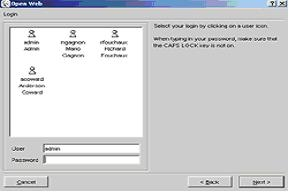
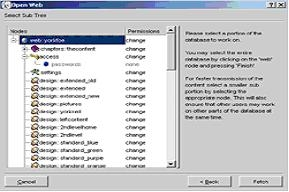
After it has finished the selected node, Webpal should open similarly to this:
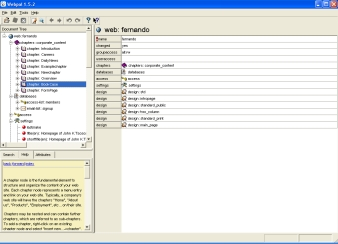
To the right of the node you will see whether you have read-only or change permissions for the node. You will be able to edit or add content to any node with change permissions. Note: If a node is currently being edited by another user, the permissions shows in use by… and editing is disabled for that node.
![]() Note: To facilitate simultaneous multiple user access to the database, it is recommended that you select only the node to which you intend to make changes, and close the document as soon as the changes are made.
Note: To facilitate simultaneous multiple user access to the database, it is recommended that you select only the node to which you intend to make changes, and close the document as soon as the changes are made.
-
- Web Name (See "What's My Web Name" for details)
- Your login: for example user
- Your password: you can choose your own password the first time you log in, after that, the selected password will be your password